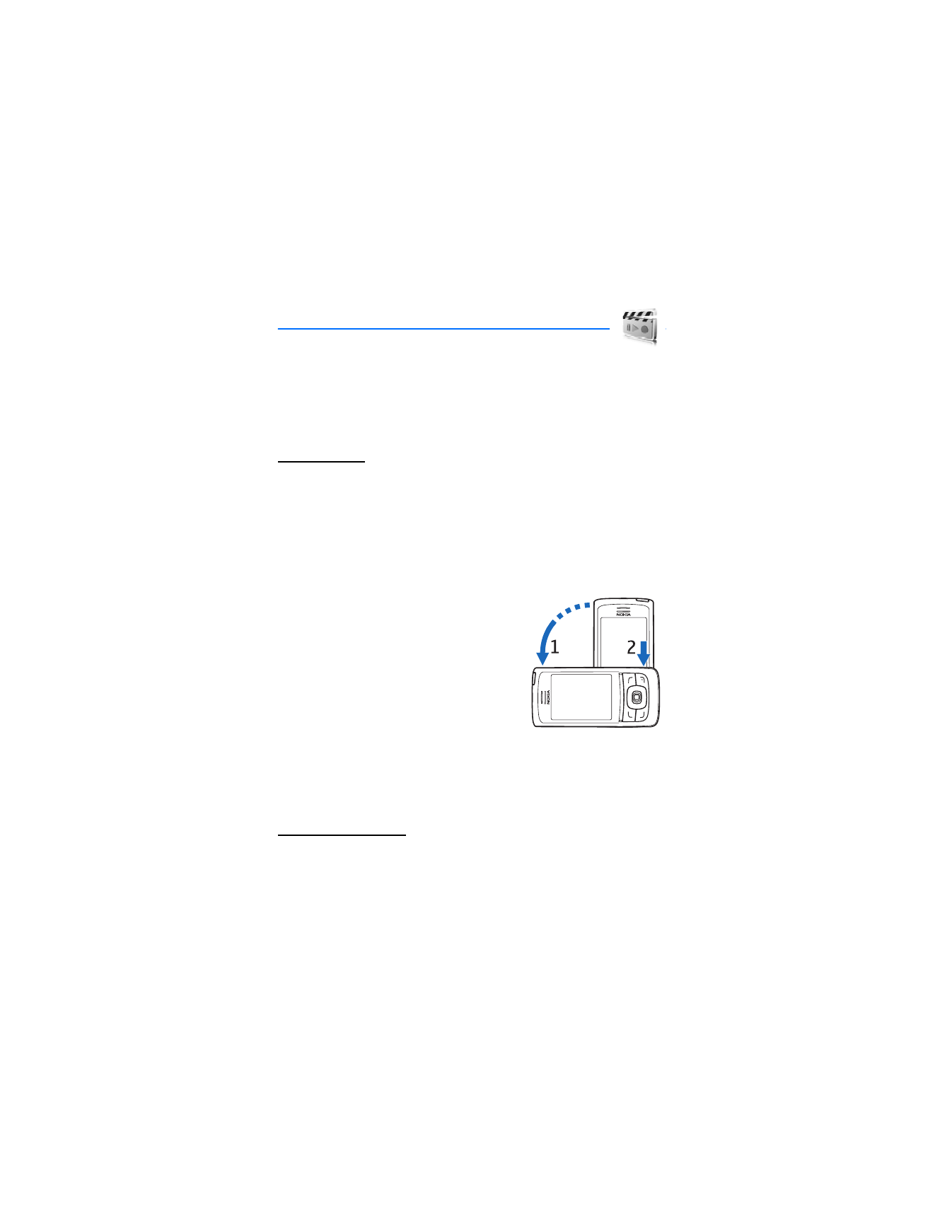
■ Camera
You can take photos or record video clips with the built-in 1 megapixel
camera. The camera produces pictures in .jpg format and video clips
in .3gp format, and you can zoom up to eight times.
Take a photo
1. To open the camera viewfinder, select
Menu
>
Multimedia
>
Camera
.
If
Video
is selected as the default mode, select
Options
>
Still image
.
To zoom in or out, press the volume key up or down.
To take up to four photos in quick succession, select
Options
>
Img.
sequence on
. The higher the resolution, the fewer photos you can
take sequentially.
2. Turn the phone counterclockwise (1), and
to take a photo, press the camera key (2),
or select
Capture
. If you take sequential
photos, select
Sequence
. The phone
saves the photo in
My Stuff
>
Images
or
unless you set the phone to use the
memory card for saving the photos.
3. To take another photo, select
New
; to
send the photo as a multimedia
message, select
Options
>
Send
.
To activate the camera, press the camera key. To activate video, press
and hold the camera key.
Record a video clip
Select
Menu
>
Multimedia
>
Camera
>
Options
>
Video
>
Record
.
To pause the recording, select
Pause
; to resume the recording, select
Continue
. To stop the recording, select
Stop
. The phone saves the
recording in
My Stuff
>
Video clips
. To change the folder for saving
the recordings, see “Camera settings,” p. 79.
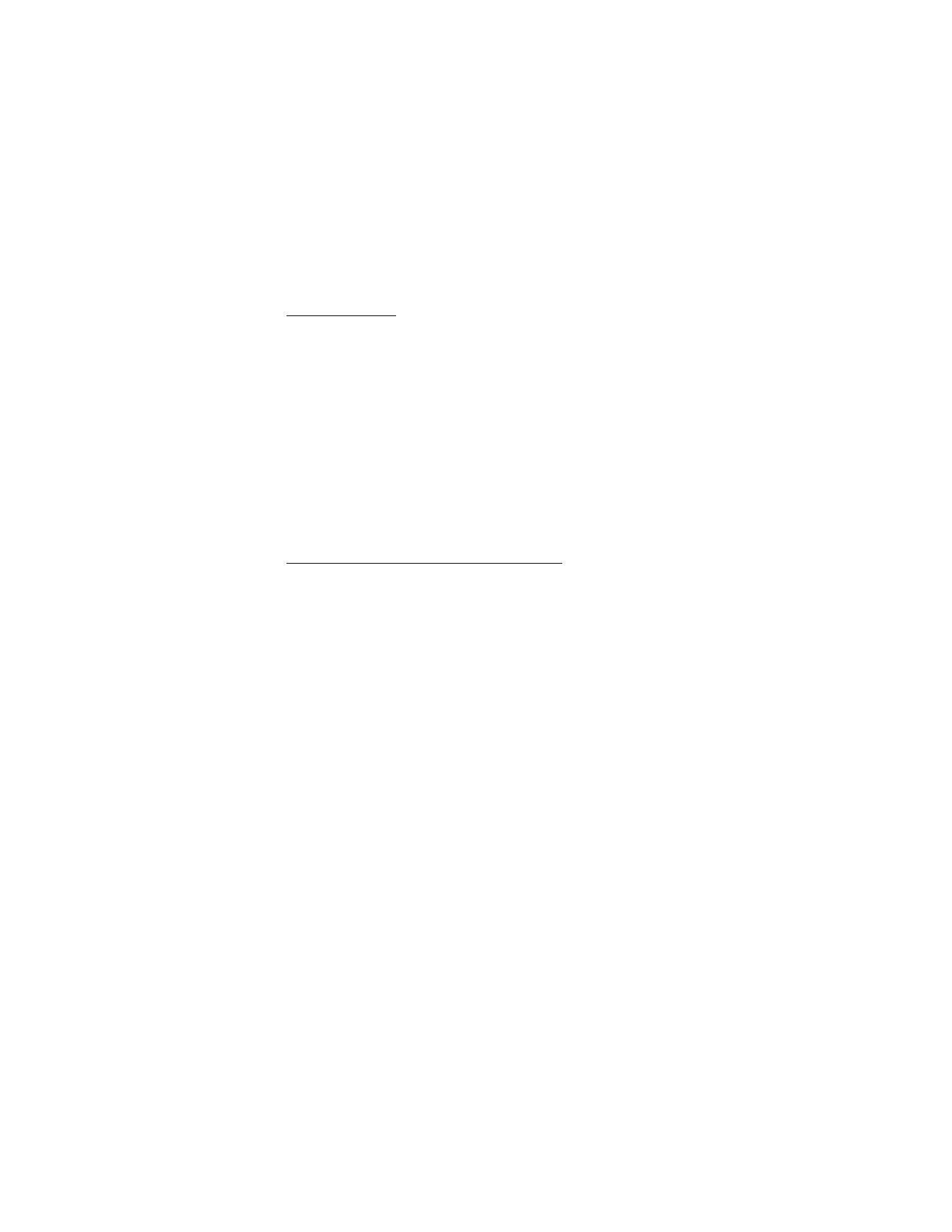
M u l t i m e d i a
79
Camera settings
Select
Menu
>
Multimedia
>
Camera
>
Options
>
Settings
. You can
define
Image quality
,
Image size
,
Video clip quality
,
Video clip length
,
Camera sounds
,
Default title
,
Image and video storage
, and
Default
mode
. In
Image and video storage
you can select the folder or memory
card to save your photos and video clips.