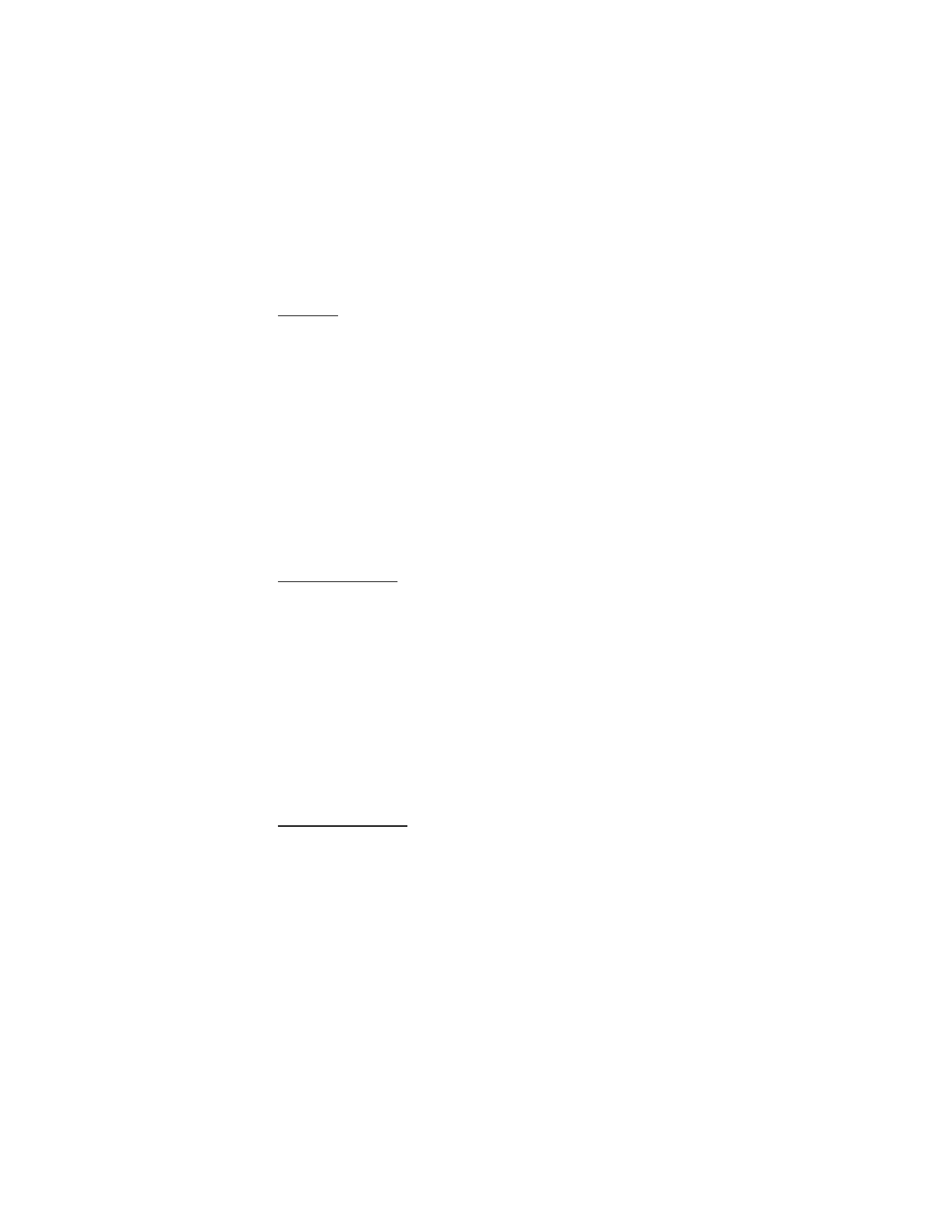
■ My shortcuts
With personal shortcuts you get quick access to often used functions
of the phone.
Left selection key
To select a function from the list for the left selection key, select
Menu
>
Settings
>
My shortcuts
>
Left selection key
. See also “Standby mode,”
p. 18.
To activate a function in the standby mode if the left selection key is
Go to
, select
Go to
and the desired function on your personal shortcut
list. Select
Options
and from the following options:
Select options
—to add a function to the shortcut list, or to remove one.
Scroll to the function, and select
Mark
or
Unmark
.
Organize
—to rearrange the functions on your personal shortcut list.
Scroll to the function you want to move, and select
Move
. Scroll to
where you want to move the function, and select
OK
.
Right selection key
To select a function from the list for the right selection key, select
Menu
>
Settings
>
My shortcuts
>
Right selection key
. See also “Standby mode,”
p. 18.
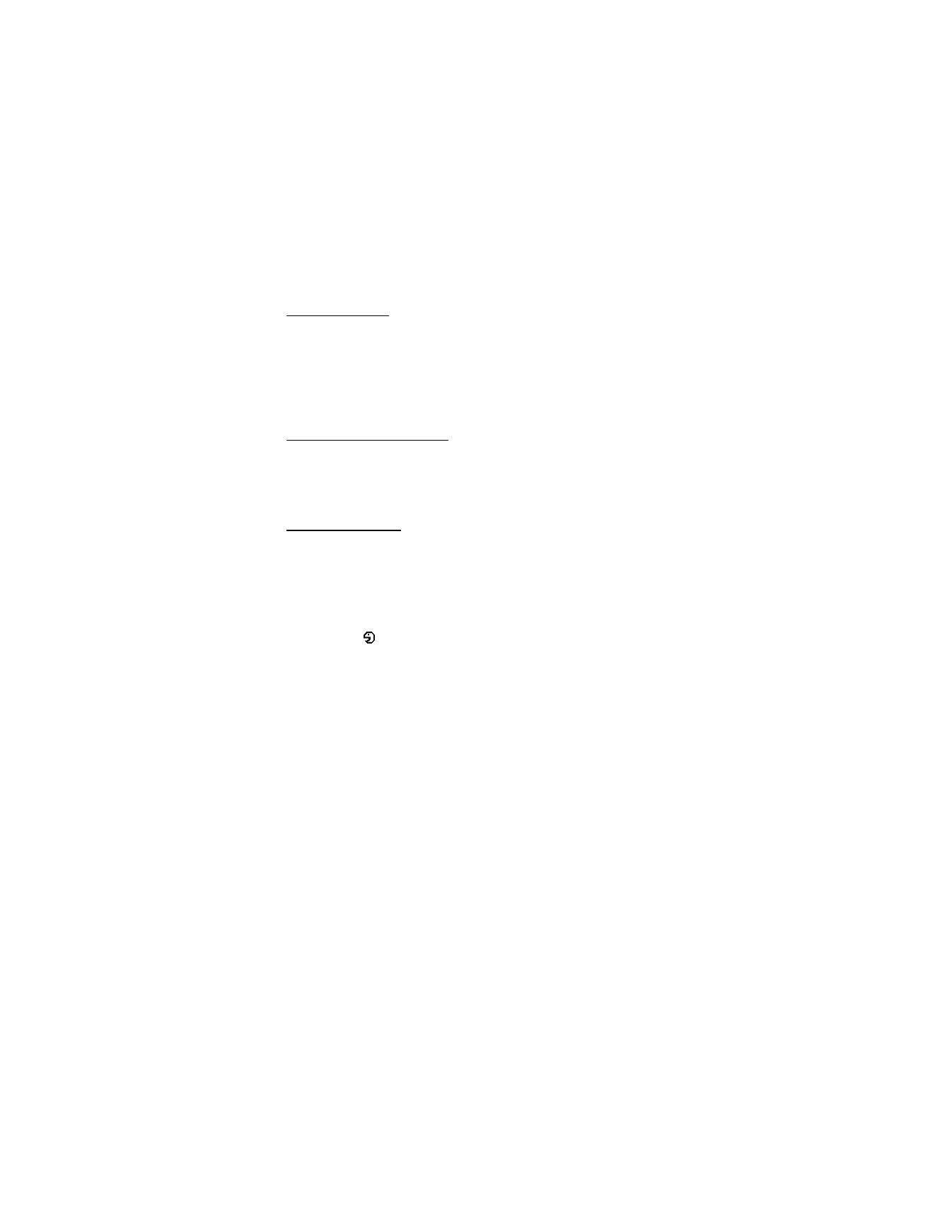
S e t t i n g s
63
Navigation key
To select shortcut functions for the scroll keys, select
Menu
>
Settings
>
My shortcuts
>
Navigation key
. Scroll to the desired key, select
Change
and a function from the list. To remove a shortcut function from the key,
select
(empty)
. To reassign a function for the key, select
Assign
. See
“Standby mode shortcuts,” p. 19.
Enabling active standby
To select the key used to access the active standby navigation mode,
select
Menu
>
Settings
>
My shortcuts
>
Enabling active standby
>
Navigation key up
,
Navigation key down
, or
Navigation key up/down
.
Voice commands
You can call contacts and carry out phone functions by saying voice
commands. Voice commands are language-dependent. To set the
language, see
Voice playback language
in “Phone,” p. 70.
To select the phone functions to activate with a voice commands, select
Menu
>
Settings
>
My shortcuts
>
Voice commands
and a folder. Scroll
to a function.
indicates that the voice tag is activated. To activate
the voice tag, select
Add
. To play the activated voice command, select
Play
. To use voice commands, see “Enhanced voice dialing,” p. 22.
To manage the voice commands, scroll to a phone function, and select
from the following options:
Edit
or
Remove
—to change or deactivate the voice command of the
selected function
Add all
or
Remove all
—to activate or deactivate voice commands to all
functions in the voice commands list.
Add all
or
Remove all
is not shown
if all voice commands are active or inactive.