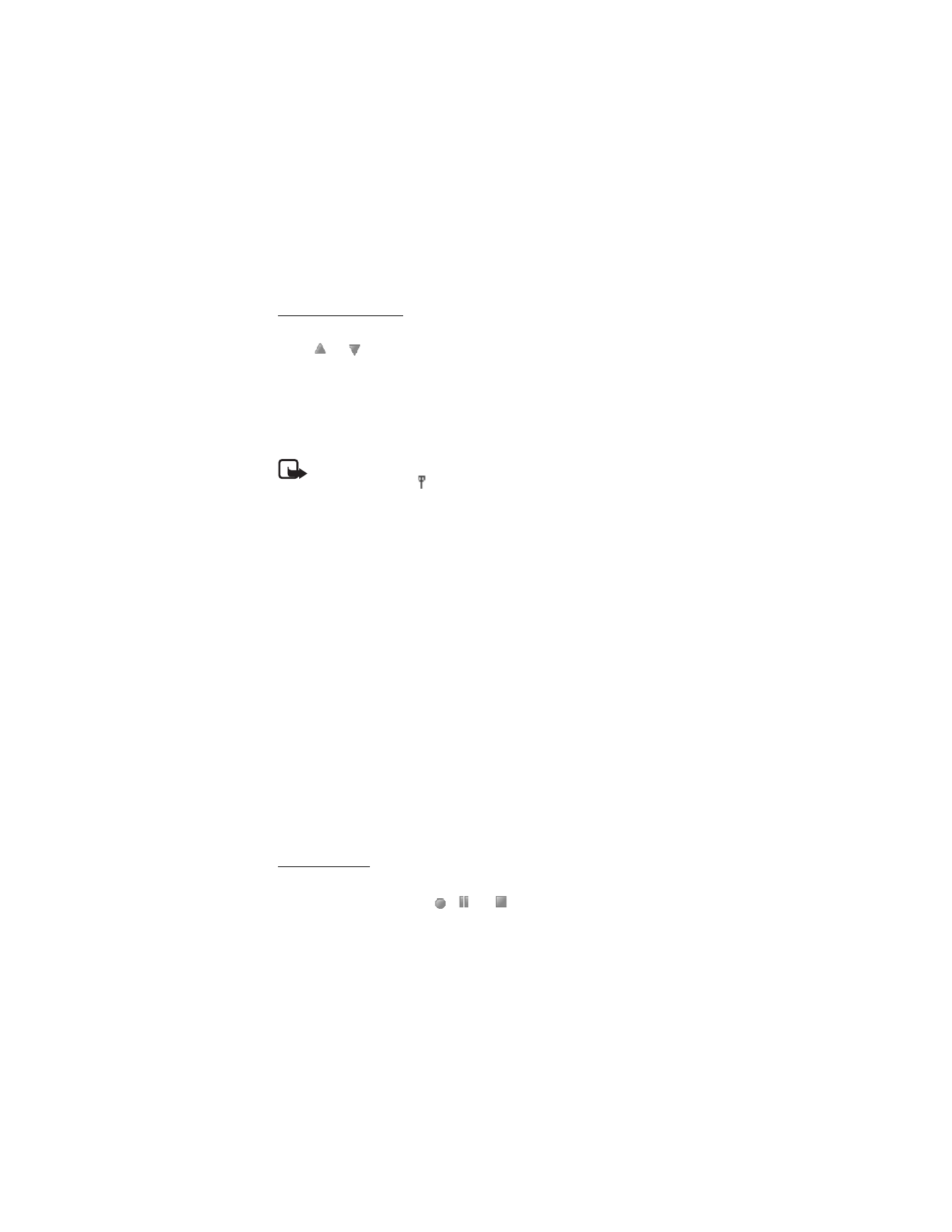
■ Voice recorder
You can record pieces of speech, sound, or an active call, and save them
in
My Stuff
or a memory card. This is useful when recording a name and
phone number to write down later.
The recorder cannot be used when a data call or GPRS connection is active.
Record sound
1. Select
Menu
>
Multimedia
>
Voice recorder
.
To use the graphical keys
,
, or
on the display, scroll left or
right to the desired key, and select it.
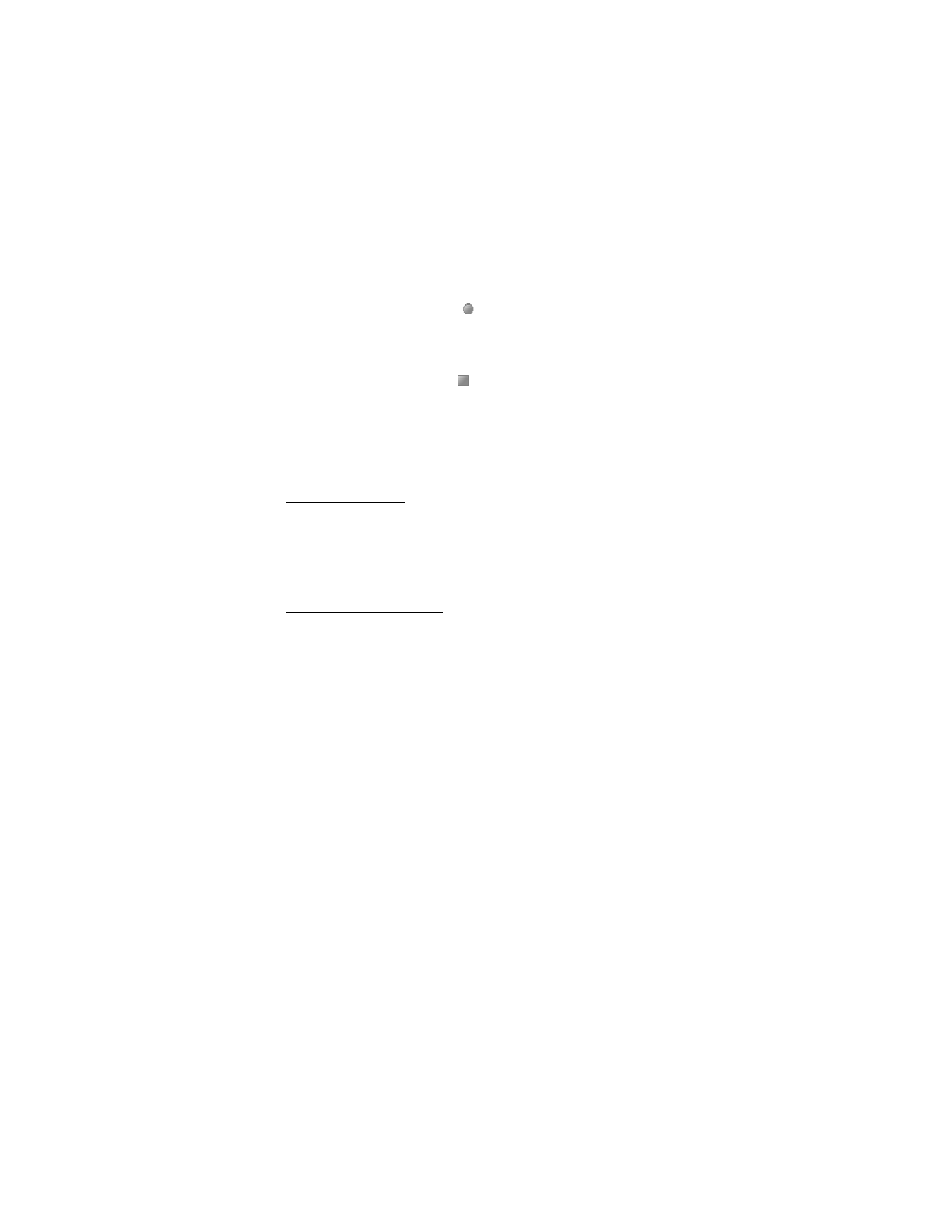
M u l t i m e d i a
83
2. To start the recording, select
. To start the recording during a call,
select
Options
>
Record
. While recording a call, all parties to the call
hear a faint beeping sound about every 5 seconds. When recording a
call, hold the phone in the normal position near to your ear.
3. To end the recording, select
. The recording is saved in
My Stuff
>
Audio
.
4. To listen to the latest recording, select
Options
>
Play last recorded
.
5. To send the last recording using IR, Bluetooth, or a multimedia
message, select
Options
>
Send last recorded
.
List of recordings
Select
Menu
>
Multimedia
>
Voice recorder
>
Options
>
Audio list
.
The list of folders in the
My Stuff
is shown. Open
Audio
to see the list
with recordings. Select
Options
to select options for files in the
My Stuff
.
See “My Stuff,” p. 55.
Define a storage folder
To use another folder than
Audio
as the default folder in
My Stuff
,
select
Menu
>
Multimedia
>
Voice recorder
>
Options
>
Select memory
.
Scroll to a folder, and select
Set
.