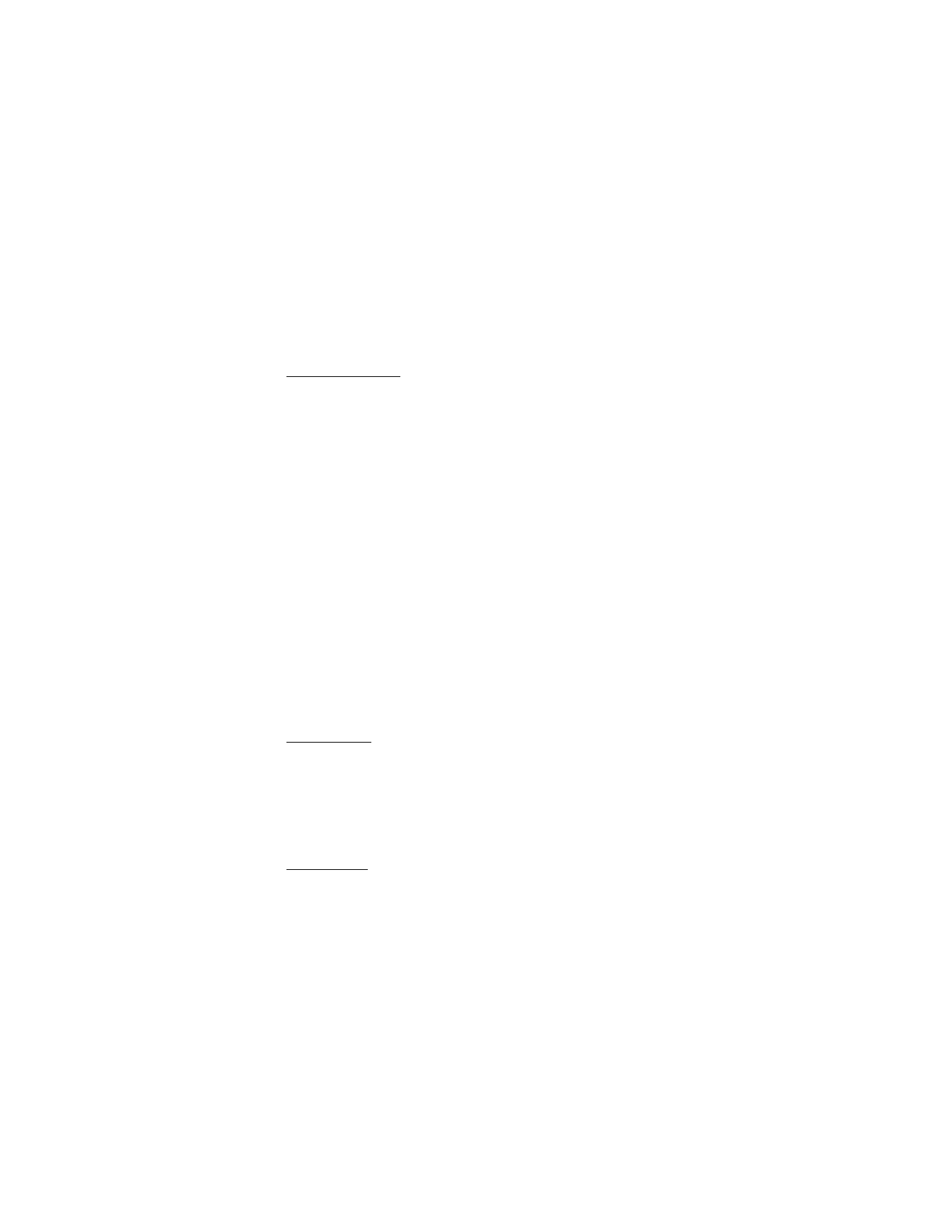
■ Display
With display settings you can customize your phone display view.
Standby settings
Select
Menu
>
Settings
>
Display
>
Standby mode settings
and from
the following options:
Active standby
>
My active standby
—to display the active standby.
Select
Options
and from the following options:
•
Personalize
—to change the content
•
Organize
—to reorganize the content on the display
•
Enabling active standby
—to change the key for accessing the navigation
mode. The same setting is also in the
My shortcuts
menu. See “Enabling
active standby,” p. 63.
Wallpaper
—to set your phone to display an image or a slide as wallpaper
when the phone is in the standby mode. Select
Wallpapers
>
Image
or
Slide set
, an image or a slide from
My Stuff
, and
Options
>
Set as wallpaper
.
To download more graphics, select
Graphics
.
Standby font color
—to select the color for the texts on the display in the
standby mode
Cell info display
>
On
—to receive information from the network
operator depending on the network cell used (network service)
Screen saver
To select a screen saver from
My Stuff
, select
Menu
>
Settings
>
Display
>
Screen saver
>
Screen savers
>
Image
,
Slide set
,
Video clip
,
or
Open camera
. To download more screen savers, select
Graphics
.
To select the time after which the screen saver is activated, select
Time-out
. To activate the screen saver, select
On
.
Power saver
To save some battery power, select
Menu
>
Settings
>
Display
>
Power
saver
. A digital clock is displayed when no function of the phone is used
for a certain time.
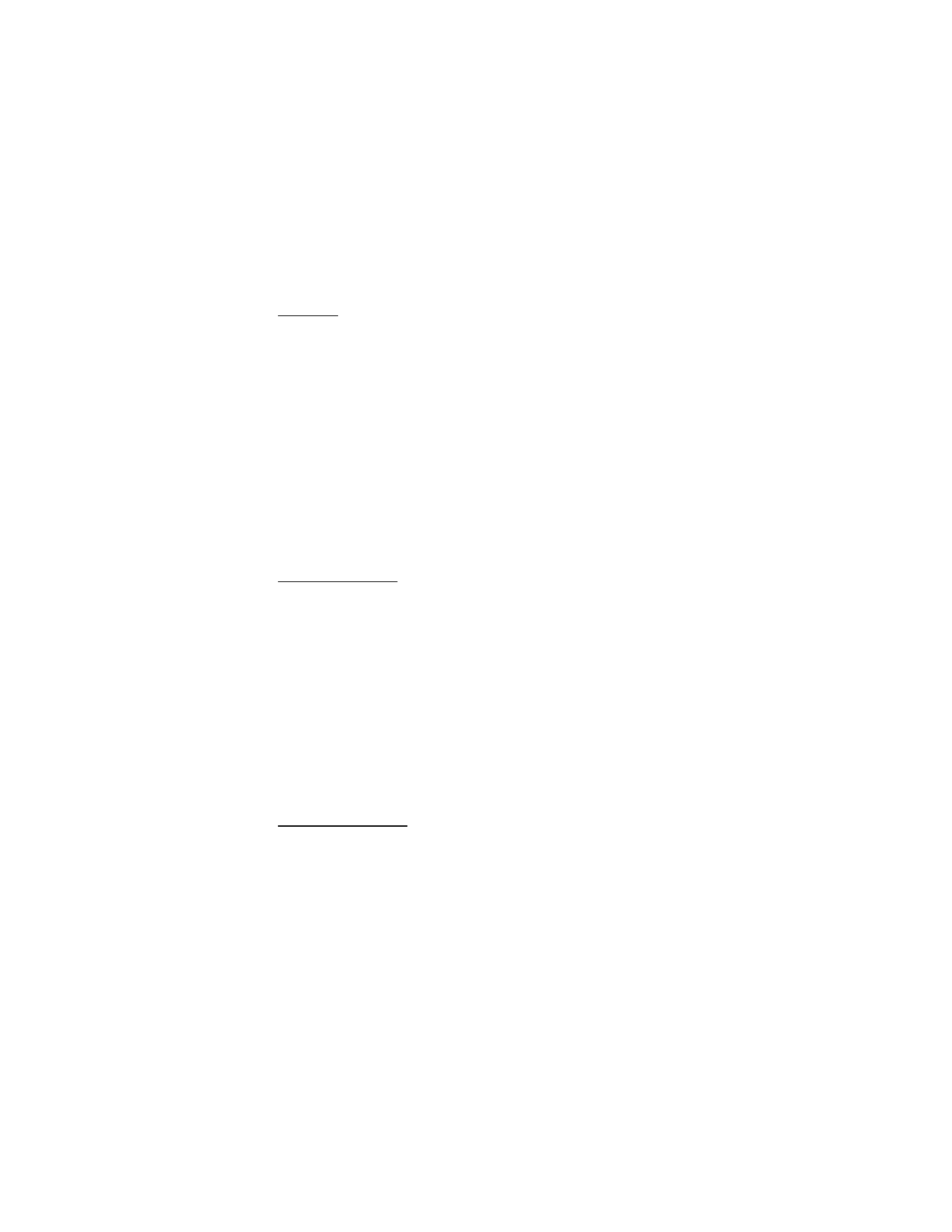
S e t t i n g s
62
Font size
To set the font size for reading and writing messages, and viewing the
address book and Web pages, select
Menu
>
Settings
>
Display
>
Font size
.