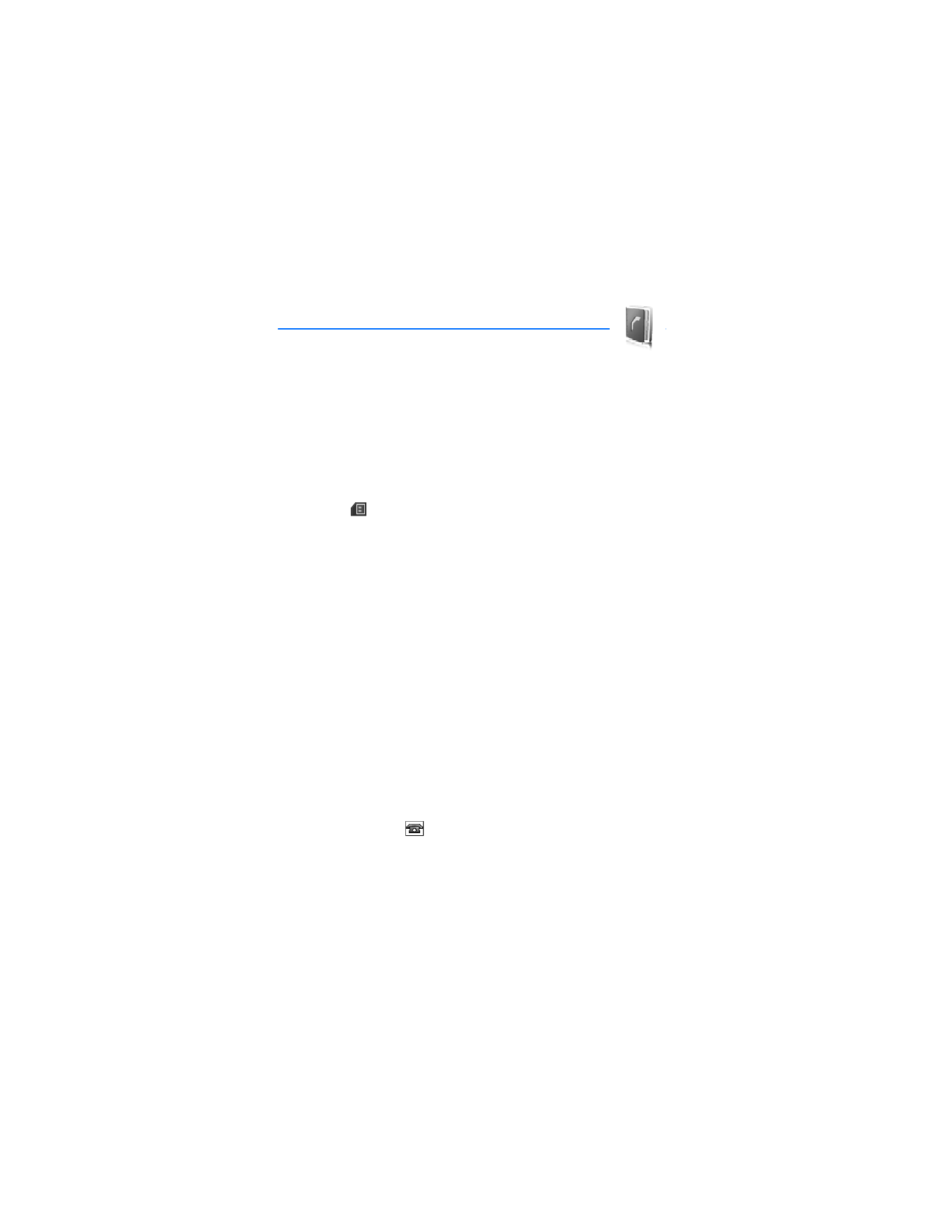
■ Save numbers and text items
In the phone memory for contacts, you can save different types of phone
numbers and short text items per name.
The first number you save is automatically set as the primary
number, and it is indicated with a frame around the number type
indicator (for example,
). When you select a name from contacts
(for example, to make a call), the primary number is used unless
you select another number.
1. Make sure that the memory in use is
Phone
or
Phone and SmartChip
.
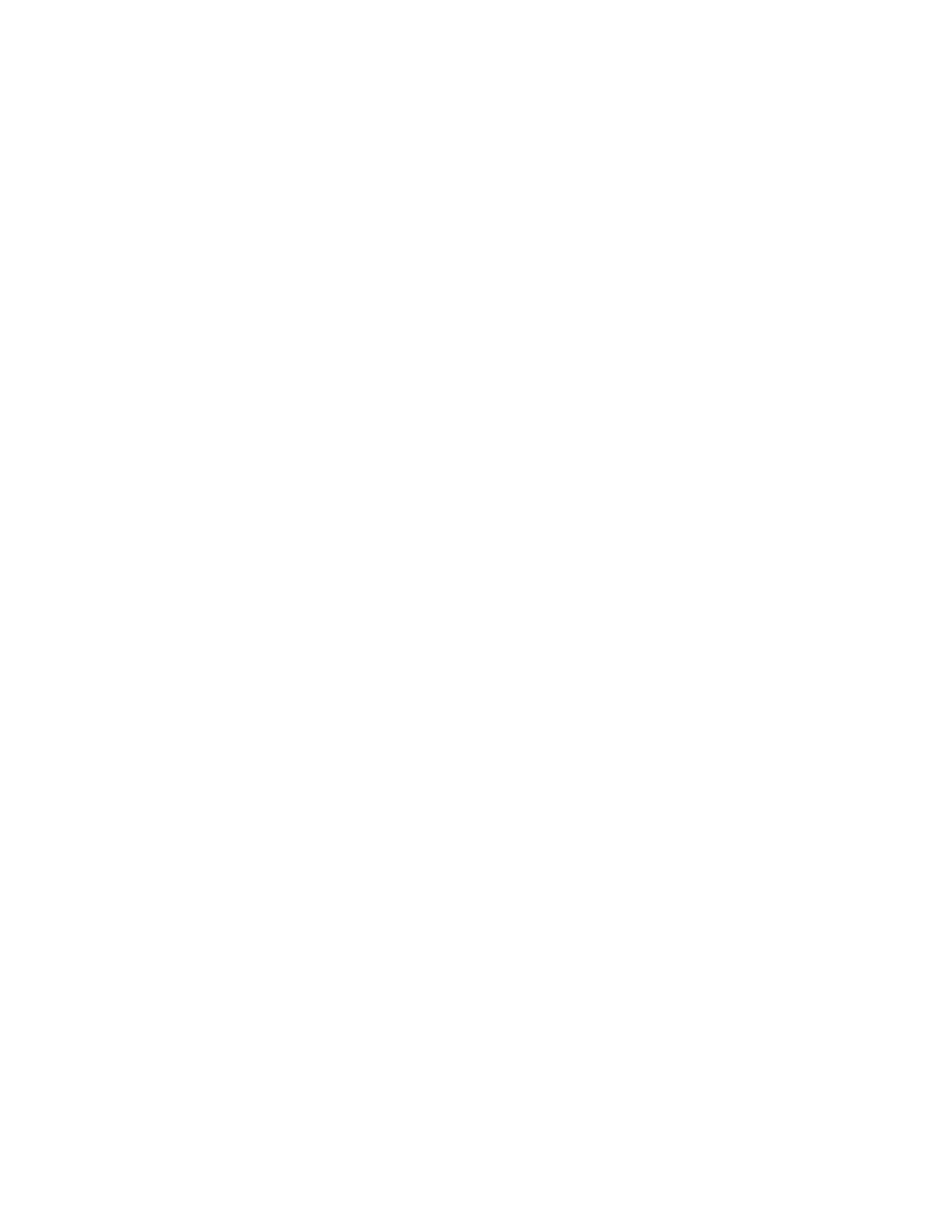
A d d r e s s B o o k
57
2. Find the contact to which you want to add a new number or text
item, and select
Details
>
Options
>
Add detail
.
3. To add a number, select
Number
and a number type.
To add another detail, select a text type, an image or a video clip
from
My Stuff
, or a new image.
To change the number type, scroll to the desired number, and select
Options
>
Change type
. To set the selected number as the primary
number, select
Set as default
.
4. Enter the number or text item; to save it, select
Save
.